Problems Registering IsoBuster Pro
Listed below are 5 possible questions you might have because for some reason you can't register the product. Each question has an answer and should help you on your way. If you still have problems, don't hesitate to contact Smart Projects. If you have a question about one of the listed Questions and Answers, please mention which one.
1. You Cannot connect to the E-store (Where you purchase the product online) ?
Are you sure you are connected to the internet ?
Possibly the site is down ?
Please try again in a little while !
https://www.isobuster.com/buyisobusternow/
2. You entered the Registration Email, ID and Key in the Registration dialog but the Register button stays disabled ?


A safety check in IsoBuster makes sure the Registration button only becomes active when the Registration Email, ID and Key 'agree with each other' in a certain mathematical way. This is to make it obvious to the user that incorrect data was entered so that the error can be corrected. The Email, ID and Key relationship is complex and you cannot enable the registration button by accidently typing in a valid combination.
Do not try to enter another Email address. The email address that you used during purchase is now part of the equation and has to be used.
The Registration Email, ID and Key have to be entered IDENTICALLY to what was sent to you via Email.
The easiest way is to copy and paste the content. (See further (topic 4) if you wonder what is meant with 'copy' and 'paste'). Copy and Paste is the best guarantee that you don't confuse a 0 (zero) for an 'O' (capital 'o') just to give an example.
The Email:
Enter the email address that is mentioned in your "Thank you for your purchase" email. Do not use another one, it won't work. If you provided a wrong email address, then use the wrong email address as that email address is now part of your Email / ID / Key combination.
The ID :
The ID is a combination of 16 characters. You will recognise the ID of the E-store as part of the ID.
The Key :
Is ONE word and needs to be entered as such. 7 times 8 characters, separated by '-', so a total of 62 characters.
If you have an old ID / Key pair, where the email is part of the ID, Email and ID fused together with an underscore ('_'), then you have an old key for the 1.x range of the program. Please check this page then.
3. You entered the Registration Email, ID and Key in the Registration dialog, clicked the Registration button but got a message saying the Key is incorrect !?
First of all make sure that you are using a key for the correct major version range.
Keys for the 2.x range won't work in IsoBuster 3.x versions and vica versa.
If you try to enter a 2.x key in a 3.x version you will get this error message !
If you have a 2.x key and you wish to use 3.x functionality then you can upgrade your key
If that's not it then apparently the Email, ID and Key you entered passed the first safety but are nevertheless still incorrect ! The Registration Email address, ID and Key have to be entered identically to what was sent to you via Email.
The easiest way is to copy and paste the content. (See further if you wonder what is meant with 'copy' and 'paste')
Copy and Paste is the best guarantee that you don't confuse a 0 (zero) for an 'O' (capital 'o').
4. How do I 'Copy' and 'Paste' the Email addres, ID and Key in the Windows' Edit Box ?
Simple, really !
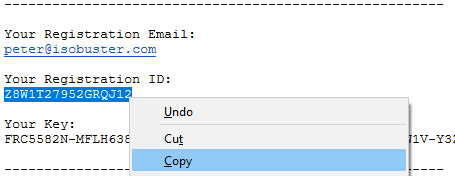
In the Email : select the complete Email, or the complete ID or the complete Serial, next click the right mouse button and choose "Copy". This will copy the selected text to the clipboard, which is memory managed by Windows especially for this purpose. Choose Copy over Copy Shortcut because "Copy Shortcut" adds text ("mailto:) to the Email which is undesired.
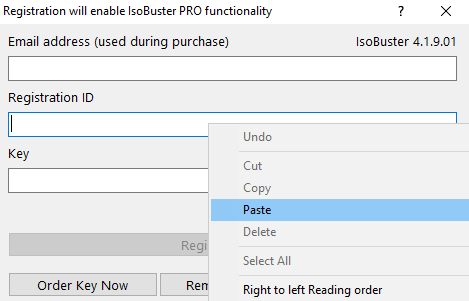
Next, position the cursor on the appropriate edit box in the registration window. If you copied the Email, position the cursor in the Email edit box. If you copied the ID, position the cursor in the ID edit box. And the same for the Key. Click the right mouse button again and this time choose "Paste". Paste copies the text from the clipboard to the desired control.
For those who are a bit more skilled or would like to learn a new skill, you can also use the standard Windows key combinations to do the same and it is much faster once you're used to it. You can use these Windows key combinations in most applications and after a while you will notice they make life easier:
To copy the text from the email to the clipboard :
Select the Email, ID or Key in the Email. Press both keys 'ctrl' and 'c'. The text is now copied to the clipboard. Next, position the cursor on the Email, ID or key edit box and press both keys : 'ctrl' and 'v'. You now copied the content from the clipboard in the edit box control (in other words 'Paste').
5. The option to register is disabled (grayed out). You cannot evoke the registration window so how can you enter the purchased key ?
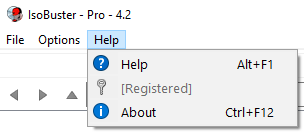
IsoBuster can not be registered again and again. Once registered the option is disabled. There's no need to register again, your key stays valid even when you upgrade to a new version. If you could not resist to try a 'not so legal' key found on the internet first this probably is the reason why you got stuck. I have no control over what can be found on the internet and I have seen the funniest things. Don't despair, send me an email explaining the situation (be honest, include your valid purchased ID and Serial) and I'll tell you how you can remedy the problem.
If still no success, contact us: https://www.isobuster.com/support.php
Mention the topic (above) that best matches the situation you are experiencing please.