Create a dynamic LibEWF library to access the Expert Witness Format *.E01 and the SMART format *.S01
IsoBuster 3.4 and higher versions feature the possibility to load the LibEWF library dynamically. LibEWF is already included/built in IsoBuster, but since IsoBuster 3.4 you can load a newer version of the open source library if you want.
LibEWF is a library to access the Expert Witness Compression Format. It allows IsoBuster to open *.E01 and *.S01 files.
In this article we will demonstrate how to build your own version of LibEWF.dll, using two existing compilers, MinGW and free Borland C++ 5.5 Compiler (BCC32)
However, it is important to point out that the Borland C++ 5.5 Compiled dll will only work with IsoBuster versions 3.6 and up. The reason is that MinGW and VC++ export function names 'as is' whereas Borland adds an underscore to the name. IsoBuster versions 3.4 and 3.5 look for the functions without an underscore. IsoBuster versions 3.6 and up test with and without an underscore and use what is available.
Create a dynamic LibEWF library (LibEWF.dll) with MinGW
Download the latest (or preferred) LibEWF library
The LibEWF project is currently hosted at GitHub but the files needed to build the dll shouldn't be downloaded from this location. Instead, per the LibEWF wiki, download a project from this Google drive location
During the writing of this article I downloaded and used libewf-20140608.tar.gz
Download and install MinGW
Download MinGW and start the installation:
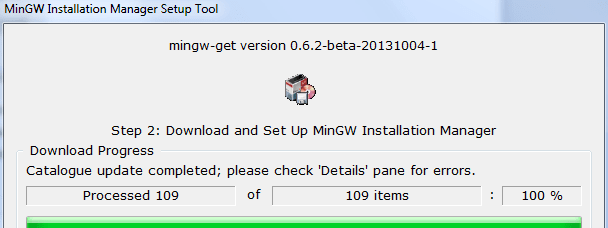
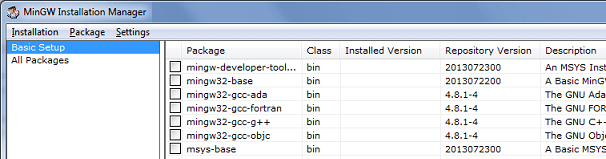
At the end of the installation the installation Manager is launched. Do not install anything this way. You can, but I'll show you an easier way to make sure all required packages are installed
Install required MinGW Packages
At the command prompt (CMD, some call it a DOS box), navigate to the \bin\ folder where you installed MinGW. I have it installed in M:\MinGW, so I would need to go to cd M:\MinGW\bin
Copy and paste following line in the command processor (CMD, command prompt) and press [Enter]:
All the required packages will now install
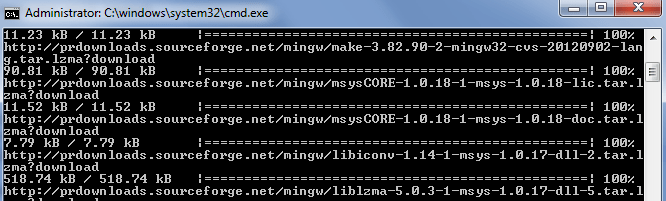
Build LibEWF.dll with MinGW
Unpack the LibEWF project. For this article I unpacked libewf-20140608.tar.gz with an unzip program to my desktop (C:/Users/Peter/Desktop/libewf-20140608)
Start the MinGW console application (called MSYS) via the command processor (CMD), by running:
MSYS will start and looks like this:

Because you will want to copy and paste lines in MSYS you may need to change its properties (certainly after a fresh install).
Right-click on the title bar of the MSYS window and select 'Properties', select the 'Options' tab and tick the 'QuickEdit mode' checkbox, next click 'OK'. You'll notice that a right mouse click on MSYS is in fact a PASTE
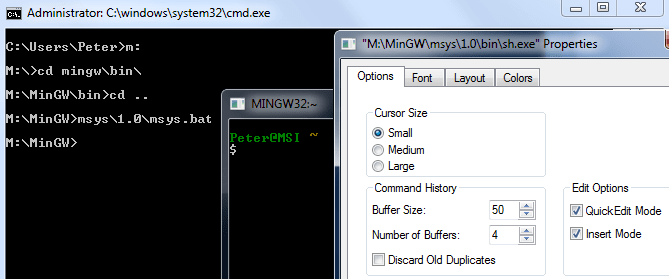
Make sure the MinGW directory is mounted. To do this, type (or copy & paste = right mouse click) in MSYS:
Continue in MSYS and navigate to the LibEWF folder. I unpacked the project to my desktop so I copy and pasted:
Continue in MSYS and copy / paste following line:
After a few minutes of building you need to run make in MSYS:
Done ! The resulting dll (libewf-2.dll) will appear in the project's \libewf\.libs\ folder
Check the dll with a dependency checker to see what dlls it uses from the MinGW installation. I checked that already of course and you will need to copy zlib1.dll and libgcc_s_dw2-1.dll from the MinGW installation folder, to the folder where you keep the libewf dll
Lastly, to use the dll with IsoBuster, rename libewf-2.dll to libewf.dll and copy it, together with zlib1.dll and libgcc_s_dw2-1.dll, to the IsoBuster installation /Plugins/ folder. Once located there, IsoBuster will load libewf.dll the moment it needs it.
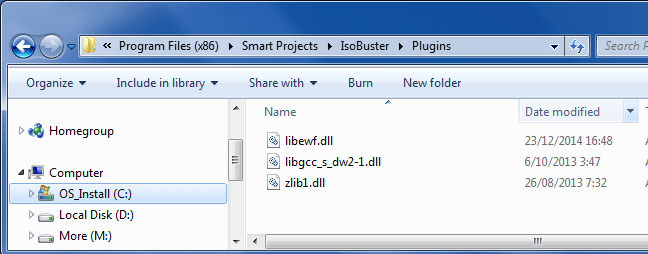
Create a dynamic LibEWF library (LibEWF.dll) with Borland C++ 5.5
Download the latest (or preferred) LibEWF library
This step is exactly the same as the one explained before, but if you started from this point on:
The LibEWF project is currently hosted at GitHub but the files needed to build the dll shouldn't be downloaded from this location. Instead, per the LibEWF wiki, download a project from this Google drive location
During the writing of this article I downloaded and used libewf-20140608.tar.gz
Download and Install Borland C++ 5.5
Download Borland C++ 5.5 and install it to the suggested default location C:\Borland\BCC55 because the following scripting and code generation depends on that location.
Download other required files and tools
Download the zlib library Download this project master.zip file, open it and extract generate_bcc32.sh from it (nothing else) Download libewf-20140608-bcc.patch from this Google drive location, but if you are using a different version of the project you need to look for a patch file for that project. It's also possible that future LibEWF packages won't need the patch file anymore, we'll see.
Because the *.sh script needs to be executed and because the *.patch file needs to be applied first, Unix tools are needed. If you have nothing installed that can deal with it (e.g. CygWin), I suggest the use of MinGW. Installation and use of MinGW was described in a previous part of this article. Let me walk you through what needs to be done:
If MinGW is not yet installed, do exactly what was described in the "Download and install MinGW" part of this article.
At the command prompt (CMD, some call it a DOS box), navigate to the \bin\ folder where you installed MinGW. I have it installed in M:\MinGW, so I would need to go to cd M:\MinGW\bin
Copy and paste following line in the command processor (CMD, command prompt) and press [Enter]:
Patch is needed to be able to apply the *.patch file that you downloaded earlier
Build LibEWF.dll with BCC32
Create a new folder (I created /bcc_compile/ on my desktop) and unpack the two libraries zlib-1.2.8.tar.gz and libewf-20140608.tar.gz into this folder. If you're using different versions of these libraries the names will be different as well.
Rename the sub folder zlib-1.2.8 to simply zlib
Copy generate_bcc32.sh and libewf-bcc.patch into the libewf-20140608 sub folder.
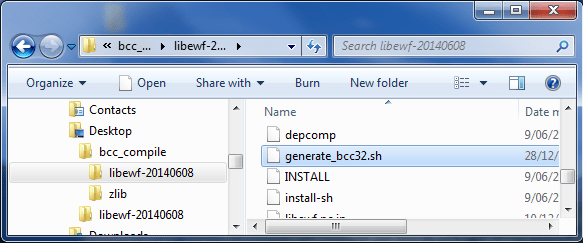
Start the MinGW console application (called MSYS) via the command processor (CMD), by running:
For more information on MinGW and how to set it up so that it supports COPY and PASTE, I refer to a previous part in this article.
Continue in MSYS and navigate to the LibEWF folder. I unpacked the project to /bcc_compile/ on my desktop so I copy and pasted:
Continue in MSYS and copy / paste following line:
And next:
The next step is to actually make the dll, but before you do there are some considerations. Make.bat was generated and put in the project folder (\bcc_compile\libewf-20140608\). Open it with a text editor and you'll notice hard coded paths to the BCC32 installation folder (C:\Borland\BCC55\). Hence why I said to install to this folder. The generated *.bcc files also point to the BCC installation folder for includes. If you know what you're doing you can change those paths to a different location, in both the .bat and *.bcc files. Or, in case of the .bat file, simply make them relative and rely on the value in PATH. PATH however is another issue to consider. If you have another Borland/CodeGear/Embarcadero compiler installed, the PATH may very well point to different binaries that will be executed before the BCC 5.5 binaries are considered. So you may want to edit the second line of the .bat file to only use the BCC 5.5 binaries: set PATH=C:\Borland\BCC55\bin.
When you're ready to proceed, navigate to the project folder in the command processor (CMD, command prompt)
And next, still in CMD, run the make.bat file
Everything will compile and the resulting libewf.dll will appear in \libewf-20140608\libewf\ (c:\users\peter\desktop\bcc_compile\libewf-20140608\libewf\ on my system)
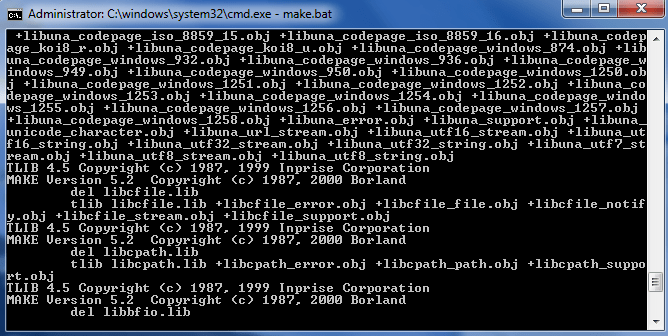
With a dependency checker you can see that the dll requires zlib.dll which you will find in the \zlib\ folder (c:\users\peter\desktop\bcc_compile\zlib\ on my system)
To use the dll with IsoBuster, copy it, together with zlib.dll, to the IsoBuster installation \Plugins\ folder. Once located there, IsoBuster will load libewf.dll the moment it needs it.
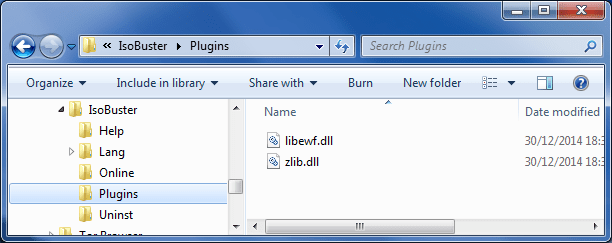
On a personal note, I would probably go for the Borland compiled dll, since it is smaller, requires fewer other dlls, and is free to use, whereas the MinGW compiler imposes more restrictions. However, as explained, the Borland compiled dll exports the functions with an underscore, so you need IsoBuster 3.6 at least. The Borland (BCC) created dll will not work with IsoBuster versions lower than 3.6
You can download the dlls that I created via above explained methods here FYI:
Download libewf.dll version 20140608, created with MinGW Download libewf.dll version 20140608, created with BCC32