Hoe recupereer ik VIDEO van een DVD met IsoBuster
Before we start I should point out that IsoBuster does not work around DVD Video copy protections such as CSS. In other words, IsoBuster won't be able to extract data from commercial DVDs unless you are allowed to do so and have the right equipment and/or software.
If your home made Video-DVD is bad and not playing anymore in your standalone player and/or PC and you are at lost what to do, then recovering the data (or what is left of it) with IsoBuster can be a life saver.
This article, to a certain extent, overlaps with this help file article about recovering data with IsoBuster. It's worth, even recommended, reading the help file article first because it goes into certain areas that are not covered here. Things that don't make sense will hopefully become more clear when you read this article afterwards. This article also assumes that you are more or less familiar with the use of IsoBuster, e.g. that you know it's right-mouse-click oriented and that you know how to "extract" data from a DVD.
After you pop in the DVD in your drive and have IsoBuster mount the disc you will likely see something like this:

A Video DVD consists of one track in one session. That track typically contains more than one file-system, and each of those file-systems is pointing to the files.
In the example you can see that the ISO9660 (red icon), UDF (blue/green icon) and Video-native (grey icon) file-systems could be found immediately. IsoBuster always lists all file-systems it can find to give you multiple ways to get to the data. A file-system is the structure that points to all the files and folders on a disc.
The different file systems, especially on Video DVD, may not all appear to be the same, especially the DVD-native file-system (based on IFO file content) may differ from the other file-systems sometimes. E.g. some files may appear larger etc. That is not a problem. And if ultimately one file-system gives you problems, you can try the other one, that is why they are all listed.
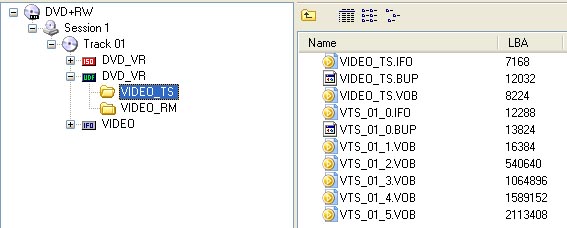
When you click a file-system, say the blue/green UDF file-system, then you will see its content appear in the right hand side pane. A Video DVD can contain multiple directories and content but we are now after the VIDEO content. For that we need the complete content of the VIDEO_TS folder. This is a set of IFO, BUP and VOB files. Should the actual files be missing on your disc, then please read further where we will ultimately be looking for missing data.
So what you want to do is extract the full VIDEO_TS folder. E.g. right mouse click the folder in the left hand side pane and choose "extract". When this is successful, either after a flawless extraction or after having to replace bad sectors with all zeroes from time to time, you have the full DVD on your hard drive. It is in fact possible now to play the full DVD by starting up your PC based DVD Video player (e.g. Power DVD) and have it play the VIDEO_TS.IFO file.
To re-create a DVD from this content, read the follow-up article:
Previous information may already be enough for you and some may not need to read further. If you are not helped yet, or want to learn more, read on.
In the above example all three most common file-system were immediately found. It is however also possible that only one or none at all are found. In the following example only the DVD-native IFO based file-system could be found:

This file-system also points to a VIDEO_TS folder and the same approach as in previous example can and should be followed.
There is an important extra feature available for the so called +VR discs which are VIDEO discs created by standalone writers (but also Nero for instance can make them) on DVD+R or DVD+RW discs. Although this standard is designed for DVD+R/RW, some recorders also use it on DVD-R/RW discs.
IsoBuster can identify the different recordings on such discs, if they are to be found, and lists them in the folder: "+VR Video Recordings". This folder will typically show each recording in a separate VOB file but larger recordings may be cut into two or more (smaller than 1 GB) files. In the example three different shows were recorded at different times with a standalone player:
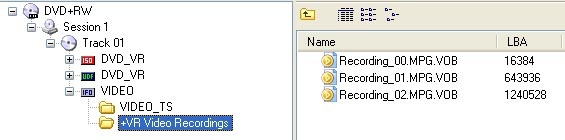
The file-names are given by IsoBuster itself as there are no recorded names for these files but they match VOB files which are in fact MPG files as well.
These files, once extracted to HD, can be played with your MPG or DVD Video player on your PC and so you are able to watch the lost video.
Putting the resulting data back on a DVD which is playable by a standalone player is something else. Because these files lack the extra and matching IFO and BUP files that are needed to recreate the DVD easily, extra handling is needed to prepare the data so that it can be burned to DVD. In fact there are different ways to go about this:
You can re-author the DVD using DVD Video authoring software (e.g. NeroVison) with which you can re-code the video stream and make menus etc. or you can make use of the free tools ifoedit and vobedit to make a playable set of IFO, BUP and VOB files on your HD. Files which then can be used to recreate the DVD as if the data was recovered via a valid ISO9660 or UDF file-system (like the first example explained in this article). A drawback of the latter method is that you get only one stream of video (5 min. skipable) without any menus.
To learn more about this first method (re-authoring), read the article:
To learn more about the latter method, read the article:
This article is inspired by this third party article, available on videohelp.com.
Or better yet, check this article: Re-create a Video DVD from one or more recovered VOB files.
It goes without saying that re-authoring yields to far better results in terms of menus and job satisfaction afterwards, but re-authoring software is not always cheap and not all software reacts the same way on flaws in the mpg data stream. When the mpg data stream contains flaws due to read errors some programs give up, yet there is no golden rule, some fail on 'this', some on 'that'.
You may always share your own expertise and experience to help improve these articles.
In the following and last example no file-systems could be found straight away. So only a session and a track, but no files whatsoever. Here's where the help file article that was mentioned earlier came into play again. After a scan for missing files some of the file-systems could be found again:
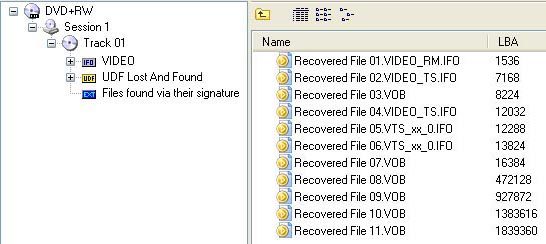
If a found file-system is the (grey icon) DVD-native file-system, or an ISO9660 file-system (not shown in this example) then the same approach can be followed as in the first or second examples. If only files from the "UDF lost and found" or ultimately "Files found based on their signature" can be found then you should recover only the VOB files and use them as in the second example of this article. In other words, re-author or re-create purely based on the VOB files.
Let's zoom in on the "Files found based on their signature" as shown in this last example. Purely based on file-signatures IsoBuster could find several IFO files and a number of large VOB files. The VOB files are the mpg (video) streams, so those are the ones that you want to extract. In this example you can see a smaller VOB file in the beginning of the disc, this VOB file in fact contains the standalone-player-generated menu with chapters and, in this case, is not worth recovering, as either with re-authoring or when making one large stream, the menus are simply unrecoverable and unused. They only add rubbish to the pure mpg data stream.
After extraction of the VOB files you can of course always play them with your mpg or video player software and see what they contain. Remember that simply renaming a *.VOB file to *.MPG is usually enough to have your ordinary Windows Media player play the file so that you can have a sneak preview. VOB files are, for the most of it, MPG. By removing VOB files that purely and only contain the chapter and menu data you can avoid some re-authoring tools to get stuck. Sometimes you need a couple of attempts to get it right, so it's worth keeping all files on your HD until the complete process is done.
But to conclude, if you recover VOB files based on their signature or as lost and found UDF files, you almost always have to resort to one of these following two ways, as they were mentioned before, to make a playable DVD: