Completare i cosidetti File Immagine gestibili
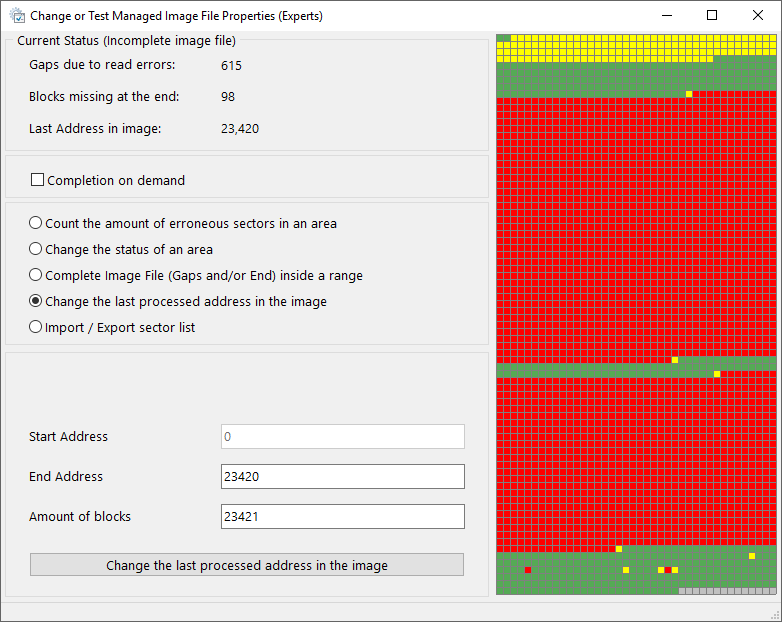
[Disponibile da IsoBuster 3.4 per le licenze [Professional] ]
Questo è principalmente per ingegneri ed esperti del recupero dati. Si possono caricare i file immagine gestiti IBP/IBQ e lavorare su questi.
Una volta cheil file immagine IBP/IBQ è stato caricato, fare clic destro del mouse sul combobox (il box dove si sceglie l'unità) e scegliere: "Cambiare o Testare le Proprietà File Immagine Gestito (Esperti)"
Ci sono tre opzioni che lavorano un intervallo dato
Calcolo dei settori errati in un'area
Specifica l'intervallo nel quale lavorare e rende il numero di errori rilevati in questo intervallo. Ad esempio conta i 'gap' in una zona che corrisponde ad un file.
Cambio dello stato di un'area
Permette di cambiare lo stato di 'leggibile' o 'illeggibile' di un blocco. Ad esempio, se si imposta un settore corretto (già letto correttamente) come non leggibile, si crea un 'gap' per quei settori, che saranno riletti quando si lancerà un 'Completa Immagine: riempi i gap'. Se queste riletture dovessero fallire, i dati validi non sono rimpiazzati da zeri e la lettura precedente resta intatta. Se la lettura ha successo, i dati sono sovrascritti dai nuovi dati letti. Si possono anche impostare come leggibili dei settori errati, il che significa che non saranno più riletti (almeno finché non vengono impostati di nuovo come illeggibili). Si può impostare una regione come leggibile o illeggibile, al di là che sia già stata letta, in modo da completare l'immagine fino alla fine, ed essenzialmente saltare una intera regione. Gli ingegneri creativi possono scoprire tanti modi di usare questa funzione. Quando l'intervallo eccede ciò che è già stato letto, IsoBuster completa l'immagine alla fine ma usa un meccanismo di lettura fittizio. Non viene fatta alcuna lettura, i settori sono riempiti di zero, indipendentemente dal fatto che siano impostati come 'leggibili' o 'illeggibili'. Tanto potere porta grande responsabilità: da usare con attenzione.
Completa File Immagine (Gaps e/o End) entro un intervallo
Completa l'immagine, riempiendo i gap e leggendo fino alla fine, ma entro i limiti fissati.
Modifica l'indirizzo dell'ultimo blocco processato nell'immagine
Quando crei un file immagine gestito, IsoBuster tiene traccia dei blocchi leggibili e non leggibili. Quando interrompi il processo in un certo momento, puoi sempre ricaricare il file *.ibp e completarlo.
Il punto in cui hai interrotto la creazione del file immagine è l'"ultimo indirizzo processato" (LPA per questo paragrafo). Nella mappa dei blocchi visuale a destra, tutti i blocchi oltre il LPA sono colorati di grigio (stato sconosciuto). Quando completi un file immagine gestito, i blocchi non leggibili prima del LPA vengono letti un blocco alla volta, come parte del processo di "riempimento dei vuoti". Tutti i blocchi oltre il LPA vengono letti normalmente, x blocchi alla volta, perché il loro stato è ancora sconosciuto. In caso di supporti perfettamente leggibili, quest'ultimo metodo è molto più veloce rispetto al "riempimento dei vuoti" un blocco alla volta. A scopo ingegneristico, a volte ha senso spostare nuovamente il LPA a un indirizzo inferiore, per esempio se un problema hardware è stato risolto, per leggere la parte oltre il LPA normalmente di nuovo (e quindi molto più velocemente).
Importa intervalli di indirizzi nella mappa di stato dei settori

[Disponibile da IsoBuster 4.4 per utenti con licenza [Professional]]
IsoBuster supporta l'importazione di file di testo (anche *.csv) con indirizzi (e uno stato: leggibile o non leggibile) nella mappa di stato dei settori.
In questo modo puoi influenzare quali dati sono già stati letti e quali devono ancora essere (ri)letti.
Fa lo stesso della precedente opzione "Modifica lo stato di un'area" ma basato su una lista di dati importati.
Facilita anche lo scambio di dati tra diverse applicazioni.
Potrebbe essere necessario modificare leggermente il file di importazione affinché sia supportato correttamente, ma una prova non intrusiva mostrerà sempre prima come il file viene interpretato. Inoltre, viene creata una copia di backup del file *.IBP prima dell'importazione, quindi puoi sperimentare in sicurezza.
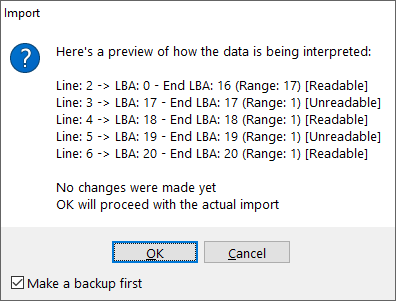
Potrebbe anche essere saggio fare prima un'esportazione (vedi sotto) sia per avere un esempio di modello sia per avere un backup della situazione corrente (che può essere reimportata in seguito).
Ci sono tre modi supportati per importare:
- Rilevamento automatico, dove IsoBuster cerca di comprendere il formato e lo importa nel modo che ritiene opportuno. Funziona abbastanza bene e supporta certamente i metodi di esportazione standard che IsoBuster supporta.
- LBA <1> Ultimo LBA <2> <tag> Per esempio "0 - 1000 leggibile" dove 0 è l'indirizzo iniziale, 1000 è l'ultimo indirizzo (quindi un totale di 1001 blocchi), separatore <1> è '- ' e separatore <2> è ' ' e il tag è 'leggibile'
- LBA <1> Intervallo (Blocchi) <2> <tag> Per esempio "0 - 1000 non leggibile" dove 0 è l'indirizzo iniziale, 1000 è l'intervallo (quindi un totale di 1000 blocchi), separatore <1> è '- ' e separatore <2> è ' ' e il tag è 'non leggibile'
Usa i campi separatore e tag nella GUI per inserire il tuo testo, pertinente al file di importazione.
Per esempio, se la riga è: "0,1000,error" dovrai inserire una virgola nei due campi separatore e scrivere "error" nel campo 'Tag Non Leggibile'.
Inoltre:
I campi separatore accettano anche <%TAB> che viene sostituito con un carattere di tabulazione
I campi tag accettano uno o più di questi tag speciali:
<%CI> significa che il test di confronto del tag è case insensitive.
<%WC> significa che il test di confronto del tag accetta caratteri jolly
<%RE> significa che il test di confronto del tag accetta espressioni regolari
Esporta intervalli di indirizzi della mappa di stato in un file di testo
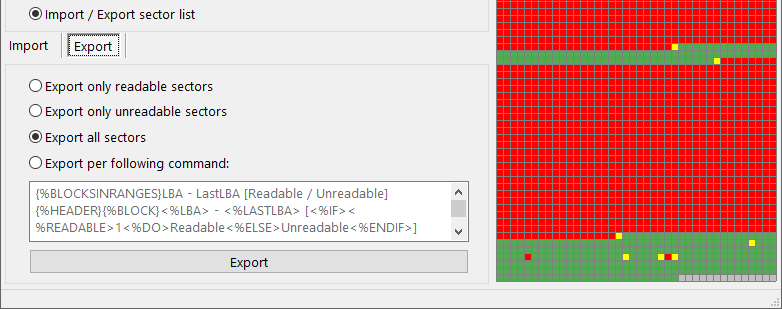
[Disponibile da IsoBuster 4.4 per utenti con licenza [Professional]]
IsoBuster supporta l'esportazione in file di testo. Ci sono 4 metodi supportati.
Crea un elenco solo dei settori leggibili. Il modello utilizzato è quello nella casella di modifica sottostante.
Crea un elenco solo dei settori non leggibili. Il modello utilizzato è quello nella casella di modifica sottostante.
Crea un elenco di tutti i settori ma indica quali sono leggibili e quali no. Il modello utilizzato è quello nella casella di modifica sottostante.
Crea un elenco di settori basato interamente sul tuo modello che puoi definire nella casella di modifica sottostante.
La sintassi del modello si basa completamente sui parametri della riga di comando /tree
Vedi anche: Creare e completare un file immagine gestitio