Befehle über die Breadcrumb-Steuerung
Das Eingabefeld der Breadcrumb-Steuerung akzeptiert Befehle. (Verfügbar seit IsoBuster 5.0)
Klicken Sie dazu in den weißen Bereich der Breadcrumb-Steuerung (oder verwenden Sie die Tastenkombination: Strg+Q(seit IsoBuster 5.2)) und geben Sie den Befehl in das Eingabefeld ein.
Ein Befehl beginnt immer mit einem At-Zeichen: @
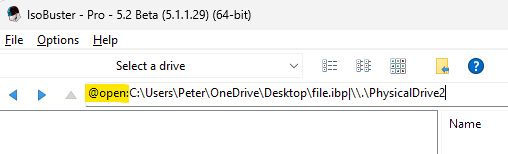
Derzeit unterstützte Befehle:
@open:[Pfad der Image-Datei]
Lädt die Image-Datei
@restart
Schließt IsoBuster und startet es neu
@new
Startet eine neue Instanz von IsoBuster
@exit
@close
Schließt IsoBuster
@dump
Erstellt eine „Debug-Dump-Image-Datei“.
Siehe Video für weitere Informationen
@LoadIcons:[Pfad (optional – leer lassen für Datei-Öffnen-Dialog)]
Lädt benutzerdefinierte Icons (z. B. um neue Icons zu testen)
Weitere Informationen auf Github
@refresh
Aktualisiert den Inhalt (wie das Drücken des Aktualisieren-Buttons rechts in der Breadcrumb-Steuerung)
@cmdl:[Befehlszeilenparameter]
Führt die Befehlszeilenparameteraus, als ob sie beim Start angegeben worden wären.
[Dieser Befehl ist verfügbar seit IsoBuster 5.2]