Plugins
Plugins zijn een manier om functionaliteit aan IsoBuster toe te voegen.
Momenteel is de volgende functionaliteit beschikbaar via plugins:
(PS. Meerdere functies kunnen gecombineerd worden in één plugin)
Functionaliteit
Meerdere plugins kunnen geladen worden elke keer dat het programma start. Plugins kunnen één of meerdere image-bestandstypen ondersteunen.
Image-bestanden openen
Plugins kunnen gebruikt worden om image-bestandstypen te laden die nog niet door IsoBuster worden ondersteund, of om de functionaliteit van IsoBuster te vervangen. Zo kunnen derde partijen of programmeurs plugins maken voor propriëtaire of gesloten formaten. De volgorde waarin plugins worden geladen is belangrijk bij overlapping tussen verschillende plugins. Bijvoorbeeld, wanneer u dubbelklikt of een bestand naar IsoBuster sleept en twee plugins ondersteunen hetzelfde image-bestandstype, zal de eerst geladen plugin worden gebruikt, en alleen als deze aangeeft dat het de taak niet kan uitvoeren, wordt de tweede geprobeerd, enzovoort. Plugins hebben prioriteit boven de ingebouwde functionaliteit van IsoBuster; alleen als de plugin aangeeft dat het de taak niet kan uitvoeren, kan IsoBuster zelf het proberen.
De image-bestandstypen (bijv. extensie *.xyz) die de geladen plugin(s) ondersteunen, worden toegevoegd aan de achterkant van de lijst in het "open bestand" dialoogvenster, zodat u ze kunt selecteren. Wanneer u deze methode gebruikt om een image-bestand te openen, is de selectie in het dialoogvenster belangrijk. U kunt de tweede of latere vermelding van een extensie selecteren en zo beslissen welke plugin eerst geprobeerd wordt. Als u een ingebedde vermelde extensie selecteert, worden plugins nog steeds eerst geprobeerd!
Image-bestanden maken
Plugins kunnen gebruikt worden om image-bestandstypen te maken die nog niet door IsoBuster worden ondersteund. Zo kunnen derde partijen of programmeurs plugins maken voor propriëtaire of gesloten formaten. Op dit moment ondersteunt IsoBuster (<= 2.8) het maken van ISO/BIN/TAO + CUE of IBP + IBQ image-bestanden. U kunt die lijst uitbreiden door plugins te laden die andere image-bestanden kunnen maken.
Als één of meerdere plugins geladen zijn die image-bestanden kunnen maken, worden de ondersteunde extensies vermeld onder de bestaande functionaliteit "Extract CD <Image>" wanneer u met de rechtermuisknop op het bovenste CD/DVD-icoon in het linker paneel klikt, nadat een schijf of image-bestand is geladen. Door deze simpelweg te selecteren, start u het maken van een image-bestand met die extensie, gebaseerd op de functionaliteit in de plugin.
Plugins laden en installeren
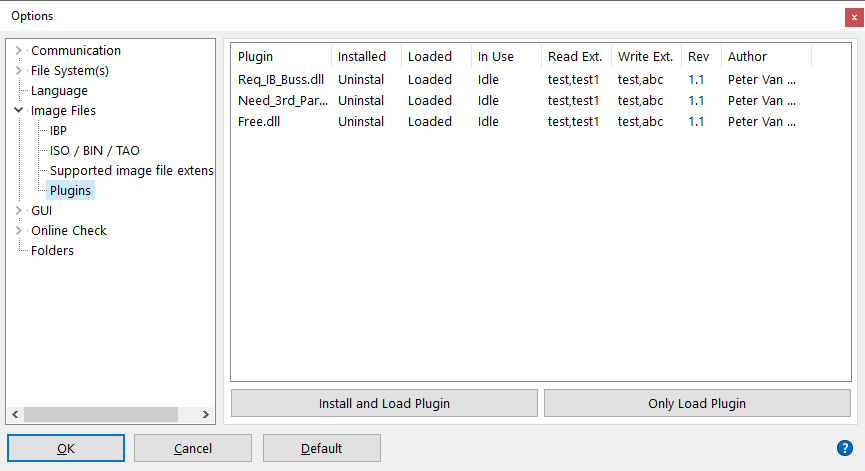
Plugins installeren
Plugins kunnen geïnstalleerd worden (via Opties), wat betekent dat ze elke keer dat IsoBuster start gevonden (en geladen) worden. Bij de eerste installatie van een plugin moet deze ook geladen worden zodat IsoBuster kan achterhalen wat de plugin daadwerkelijk ondersteunt. Na installatie kunt u de plugin weer deïnstalleren, wat betekent dat deze de volgende keer niet meer automatisch wordt geladen. Hij verdwijnt uit de lijst. Het is ook mogelijk om de DLL alleen te ontladen; als u hem ontladen laat terwijl u IsoBuster sluit, blijft de plugin de volgende keer ontladen, maar nog steeds geïnstalleerd. Installatie van een plugin zorgt er in normale gevallen voor dat de DLL automatisch wordt geladen bij het starten van het programma.
Plugins laden
Een plugin moet geladen zijn om te werken. Normaal gebruik is dat plugins één keer geïnstalleerd worden en elke keer geladen bij het opstarten. Het is echter ook mogelijk een plugin te ontladen maar geïnstalleerd te laten. De status van de plugins (geïnstalleerd / geladen) kan bekeken en gewijzigd worden in Opties / Image-bestanden / Plugins. Alleen geladen plugins (geïnstalleerd of niet) kunnen hun functionaliteit gebruiken (bijv. image-bestanden openen of maken).
Nauw verwant:
Plugins laden via de commandoregel
Laatste nieuws en beschikbare plugins op de website.